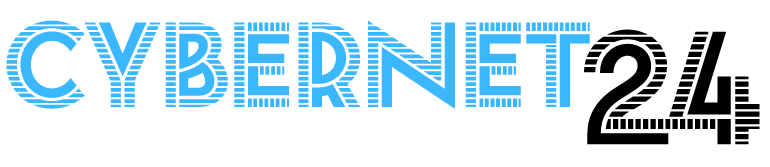Top Wi-Fi Security Tips to Protect Your Home Network — Simple Guide

Your Wi-Fi connects everything in your home — phones, laptops, smart TVs, and even lights. If someone breaks into your Wi-Fi, they could use your internet, see private stuff, or try to access devices. This easy guide will show simple steps you can take right now to protect your home network. No technical skills needed — just follow along.
Quick checklist
- Change the router’s admin username and password.
- Use WPA3 or WPA2-AES for Wi-Fi security.
- Make a long, unique Wi-Fi password.
- Set up a guest network for visitors and smart devices.
- Turn off WPS and UPnP if you don’t need them.
- Keep your router updated.
- Check devices on your network regularly.
1. Change the default admin password
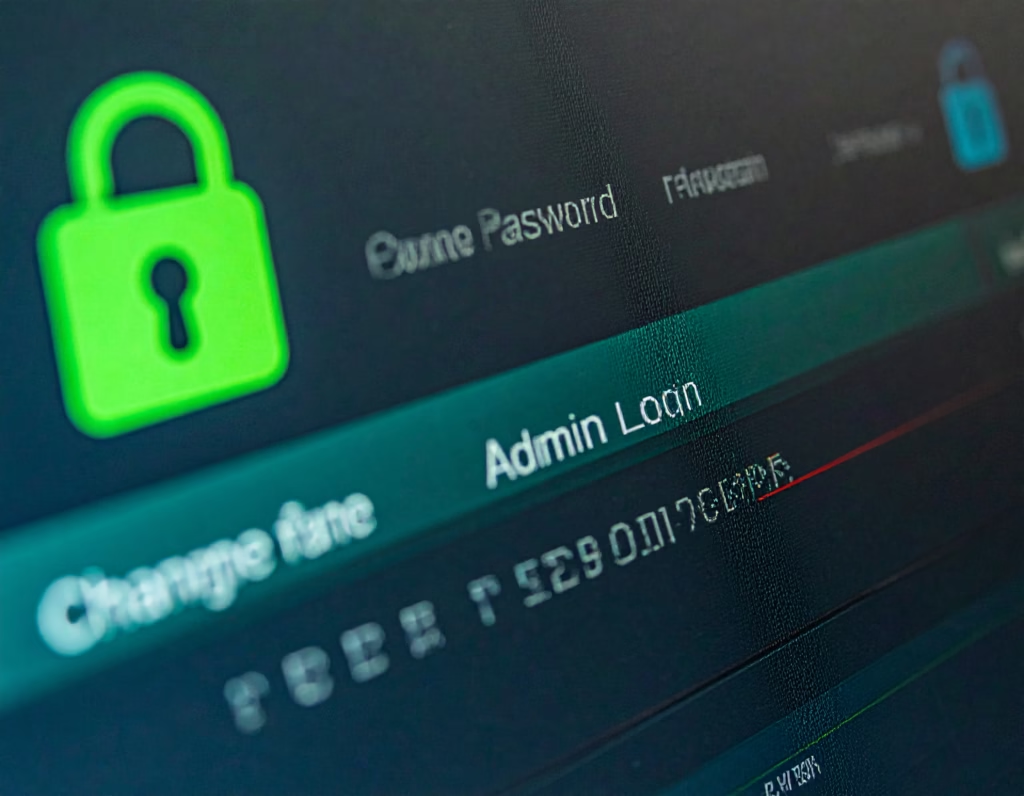
Routers come with default login details that are easy to find online. First thing: change the admin password. This prevents strangers from changing your settings. Use a password you don’t use anywhere else. A password manager can help remember it. Doing this will protect your home network.
2. Use strong Wi-Fi encryption
When your phone connects, it should use strong encryption so others can’t read your data. Pick WPA3 if your router has it. If not, choose WPA2-AES. Don’t use WEP — it’s old and unsafe. Strong encryption is one of the best ways to protect your home network.
3. Make a long Wi-Fi password
Make a Wi-Fi password that is at least 12–16 characters. Don’t use easy words like “password” or your pet’s name. Mix words and numbers or use a passphrase you can remember. A longer password makes it much harder for attackers and helps protect your home network.
4. Name your Wi-Fi carefully
Your Wi-Fi name (SSID) shows up when people search for networks. Don’t use your family name or address. Pick something neutral like HomeNet123. That way you don’t tell strangers anything about you and you still protect your home network.
5. Use a guest network for visitors and devices
Put visitors and smart gadgets on a guest network. That keeps them separate from your computers and phones. If a guest device is hacked, it won’t give access to your important files. Putting devices on a guest network will protect your home network by limiting damage.
6. Turn off WPS and unneeded features
WPS and UPnP can make things easier but they can also be weak points. Turn them off unless a device absolutely needs them. Also, turn off remote admin so people on the internet can’t log into your router. Turning off unused features helps protect your home network.
7. Keep your router updated
Manufacturers release updates to fix problems. Check for updates in the router settings or enable automatic updates if you can. An old router with no updates can be risky. Keeping firmware updated will protect your home network from known issues.
8. Use the firewall and check logs
Make sure your router’s firewall is on. Some routers let you see logs to spot unusual activity. If you see strange devices, change your Wi-Fi password. Turning on logging and checking it now and then helps protect your home network.
9. Keep smart gadgets separate

Smart bulbs, cameras, and voice assistants are handy but often less secure. Put them on the guest network or a separate network. That keeps your main devices safer and helps protect your home network if a gadget is hacked.
10. Keep your phones and computers safe
A secure Wi-Fi is one layer; device security is another. Keep phones, laptops, and tablets updated. Use screen locks and strong account passwords. Turn on two-factor authentication for important accounts. These steps help protect your home network even if someone gets on Wi-Fi.
11. Watch who’s connected
Check the list of connected devices in the router settings from time to time. If you find unknown devices, remove them and change the Wi-Fi password. Regular checks help protect your home network.
12. Simple examples and tips
- To change your router password, open a browser and go to
192.168.1.1or192.168.0.1, log in, find admin settings, and change the password — this will protect your home network. - If you use a password manager, store your router password there so you can make it long and still remember it; this helps protect your home network.
- Think of your Wi-Fi like the front door. Lock that door with a strong password to protect your home network.
- When friends visit, give them the guest Wi-Fi password instead of the main one; this will protect your home network and your devices.
- Skip WPS setup and connect gadgets manually to protect your home network from WPS weaknesses.
Router basics — short steps
- Open a browser and enter your router address (check the manual).
- Log in with the admin username and password (change both).
- Set Wi-Fi security to WPA3 or WPA2-AES.
- Change the SSID and set a strong Wi-Fi password.
- Turn off WPS, UPnP, and remote admin.
- Enable a guest network and client isolation.
- Enable automatic updates or update monthly.
These simple steps will protect your home network quickly.
FAQ
Q: How do I find my router settings?
A: Open a browser and type 192.168.1.1 or 192.168.0.1 (check the manual). Log in with your admin username and password and change them.
Q: Is WPA2 okay?
A: WPA2-AES is still safe. Use WPA3 if you can, otherwise WPA2-AES will protect your home network better than older options.
Q: Should I hide my Wi-Fi name?
A: Hiding the SSID makes connections harder and adds little security. Use a strong password instead to protect your home network.
Final quick reminders
- Enable automatic updates where possible to protect your home network.
- Put visitors and smart devices on the guest network.
- Check connected devices each month and change passwords if something looks wrong.
- If a router is old and no longer gets updates, consider replacing it so you can protect your home network.
Keep this guide handy and check settings monthly.
More from CyberNet24
For more practical guides on staying secure online, check out these helpful CyberNet24 articles:
- Cybersecurity for Remote Workers — Learn the best practices for keeping your data and devices safe while working from home or on the go.
- How to Choose a VPN — Understand how VPNs protect your privacy and find the best one for your needs.
- Importance of Software Updates — See why regular updates are essential for preventing hacks and keeping your devices secure.
- Cybersecurity Guide — A complete beginner-friendly guide covering all key areas of online protection in simple language.
Further reading & official guides
For reliable, official advice and deeper technical guides, check these resources:
- CISA — Home Network Security
(Practical, government-backed tips for securing home routers, Wi-Fi, and IoT.) - NIST — SP 1800-15: Securing Small-Business & Home IoT (PDF)
(Technical guidance and templates for segmenting and protecting home/IoT networks.) - Wi-Fi Alliance — WPA3 & Wi-Fi security resources
(Official information about Wi-Fi standards and WPA3 benefits.) - NSA — Best Practices for Securing Your Home Network
(Concise, security-first checklist from a high-trust source.)